How to set up ADSL for NTC?
Here, we provide NTC ADSL Setting for Digicom routers. The settings for other routers are also quite similar.
In the router, make sure that the ADSL/Link Light is continuous. If it is blinking, then connect main line to the digicom splitter, then connect modem to router, and finally connect phone to phone line. It must be constant.
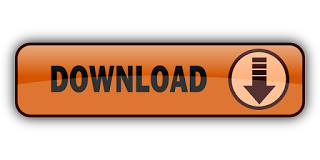
Now, follow these steps:
- Open a browser and type 192.168.1.1 in the address bar.
- Put admin in both username and password.
- Setup page will open. Click on Network, and then click on WAN.
- Default Route Selection: Auto
- Click on Select Current ATM VC Table.
- VPI: 8
- VCI: 81
- Encapsulation: LLC
- Channel Mode: PPPoE
- Enable NAPT (on)
- Enable IGMP (on)
- Type in the username and password provided by NTC. (adslxxxxxxx for both, where xxxxxxx is your phone number)
- Type: Continuous
- Click on Modify
- Click on Save Button on the bottom of the page. If it is not visible, press F11 to go to fullscreen mode.
- Done. That’s it. Happy Surfing!





Comments
Post a Comment